Help & About
Learn how to use Sahab Budget and understand your privacy
Get Started in 5 Minutes
Follow these simple steps to start tracking your budget
Export Your Bank Transactions
Log into your online banking and export transactions as CSV file
Upload CSV Files
Click "Upload CSV Files" on the Dashboard and select your exported files
Review Auto-Categorization
Your transactions are automatically sorted into categories like Groceries, Gas, etc.
Set Monthly Budgets
Go to Settings → Categories & Budgets to set spending limits for each category
Create a Backup
Go to Settings → Data Management to download a backup of your data
Complete Feature List
Everything Sahab Budget can do for you
Dashboard
- View monthly spending summary
- Interactive pie and bar charts
- Category-wise breakdown
- Drag & drop recategorization
- Quick stats widget
- Compare multiple months
Analytics
- Spending trends over time
- Year-over-year comparison
- Top merchants analysis
- Search transactions
- Custom date ranges
- Export search results
Settings
- Customize categories
- Set monthly budgets
- Configure auto-categorization keywords
- Manage merchant rules
- Backup & restore data
- Export to CSV/JSON
Smart Features
- Automatic categorization
- Duplicate detection
- Merchant learning
- Budget alerts
- All data combined view
- Custom date ranges
Feature Details
Auto-Categorization
Transactions are automatically sorted based on keywords you define. For example, transactions containing "WALMART" go to Groceries.
Smart Learning
When you drag a transaction to a different category, the app remembers and applies the same rule to similar future transactions.
Flexible Date Views
View individual months, all data combined, or custom date ranges to analyze specific periods.
Complete Data Control
Export your data anytime as CSV or JSON. Import previous backups to restore or merge data.
Tips & Tricks
Get the most out of Sahab Budget
Keyboard Shortcuts
Drag + Drop - Move transactions between categories
Click category name - View all transactions in that category
Hover on charts - See detailed amounts
Best Practices
- Upload data monthly for consistent tracking
- Review and adjust categories weekly
- Set realistic budgets based on past spending
- Create backups before major changes
- Use custom date ranges for vacation spending
Pro Tips
- Bulk categorization: Add multiple keywords separated by commas
- Quick compare: Use "Compare Months" to spot spending trends
- Find transactions: Use Search in Analytics to find specific purchases
- Track subscriptions: Create a "Subscriptions" category with service names as keywords
Common Issues
Wrong categorization?
Add more specific
keywords in Settings
Lost data?
Always use the same browser and
create regular backups
CSV not working?
Ensure it has Date,
Description, and Amount columns
Frequently Asked Questions
Q: What CSV format is supported?
A: Any CSV with columns for Date, Description/Merchant, and Amount. Most bank exports work automatically.
Q: Which banks are supported?
A: Sahab Budget works with any bank! Chase and First Financial Bank are auto-detected. For other banks, you'll see a simple column mapping screen where you tell us which columns contain the Date, Description, and Amount. You can save your mapping for future uploads.
Q: Can I use multiple bank accounts?
A: Yes! Upload CSVs from different banks - they'll all be combined and categorized together.
Q: How do I track cash transactions?
A: Create a simple CSV with your cash transactions and upload it like any bank file.
Q: Is there a mobile app?
A: Sahab Budget works in mobile browsers. Save it to your home screen for app-like access.
Your Financial Data is 100% Private
Sahab Budget runs entirely in your browser. Your data never leaves your device.
Complete Privacy Guarantee
100% Local
All processing happens in your browser. No servers, no cloud, no external connections.
Your Data Stays Yours
We cannot see, access, or retrieve your financial data - it's technically impossible.
No Analytics or Tracking
No Google Analytics, no cookies, no tracking pixels. Complete privacy.
Works Offline
Once loaded, the app works completely offline. No internet required.
How Your Data is Stored
Your data is saved in your browser's localStorage:
Data Persists When You:
- Close the tab
- Close the browser
- Restart your computer
- Come back days/weeks later
Data is Lost When You:
- Clear browser data/cache
- Use Incognito/Private mode
- Click "Clear All Data" in settings
- Use privacy/cleaning tools